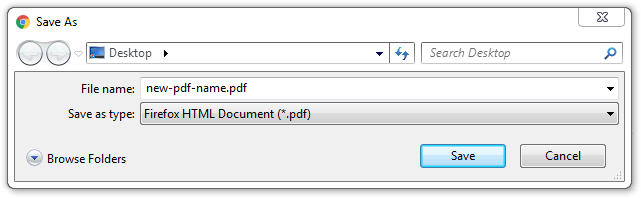Dividing a PDF file into several separate PDF files may not be an easy task at first glance, but there is an easy way to do it using Google Chrome for this purpose. You do not need any additional software for this operation.
Step 1: Open the PDF file into Google Chrome. You can do this by dragging and dropping the file into an open Google Chrome window or by right-clicking on the PDF and selecting "Open with -> Google Chrome".
Step 2: Open the print window by pressing "Ctrl + P" or by clicking on the printer icon in the upper right corner.
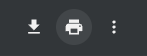
Step 3: Select "Save as PDF" in the "Destination" section.
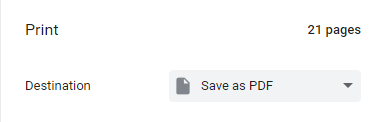
Step 4: In the "Pages" section, select "Custom" and in the field below, enter the range of pages you want to extract as a new PDF or the page number if you only want one. Then click the "Save" button.
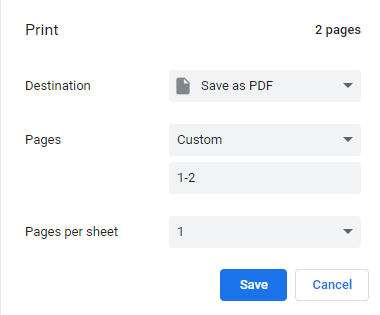
Step 5: Choose where to save the file and how to name it and click the "Save" button. That's it.